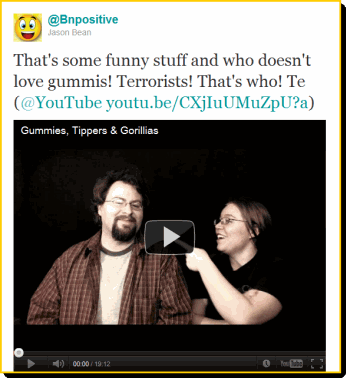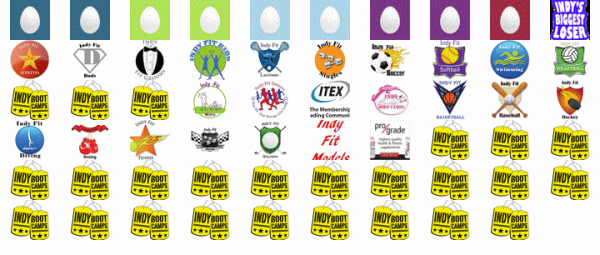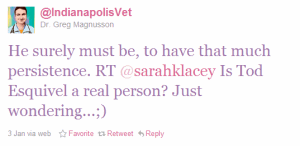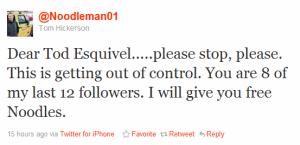I had a conversation with a new online friend this evening. We met over a recent tweet exchange. During our discussion today we started talking about Twitter and how each of us use it. I mentioned that I used TweetDeck to manage my different accounts and to keep track of what’s going on with various topics that interest me by using the search columns.
As I was explaining how I used Tweetdeck’s features and the functionality of Twitter lists I decided I was going to share some screen shots for where you can find and access them on the Twitter website. Instead of just sending the images by email, I decided I’d write-up a blog post and hopefully more people would also benefit.
Part of the challenge and strengths of the Twitter website is that there are a variety of places to access the Lists functionality, so I’ll be sharing a few different screen shots and where to find and use the features.
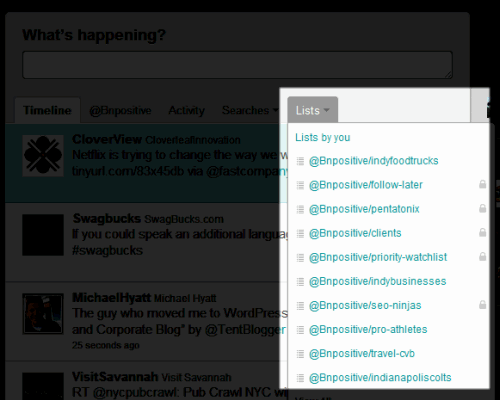
On your main page view you should see a link along the top for “Lists”, click on that item and you’ll see the available lists you have to group people into. Â If you haven’t setup any lists, you’ll see an option for creating a new one.
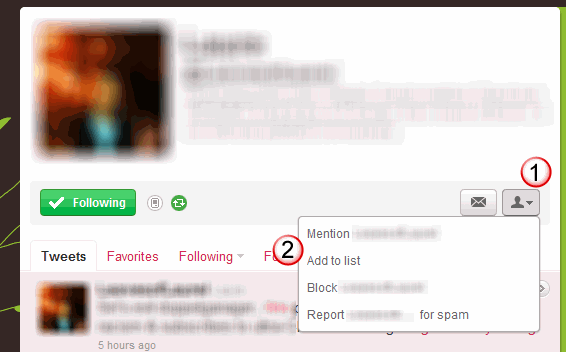
When you’re looking at the page of an individual in Twitter, look for the person silhoutte (#1) and click the arrow drop-down to access a sub-menu (#2) to add that person to a list.
When you’re looking at an individual’s full profile page you get a different view of the list functionality as shown below:
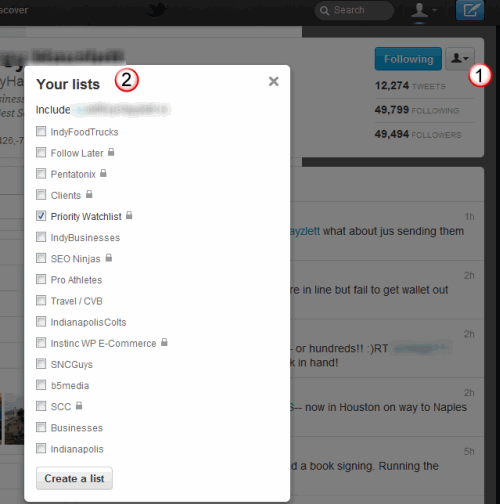
As you can see you can setup lists for a variety of uses and reasons. Just for organizing similar groups of people by subject or specialty, you can also group Twitter users like I have for the IndianapolisColts and my Pentatonix Twitter list for the members of that music group.
Yet, one more view of the Lists functionality occurs when you have a user’s bio display with the pop-over effect as shown below. Either way though, just click on the silhouette to access the sub-menu and either add or remove a person from one of your lists.
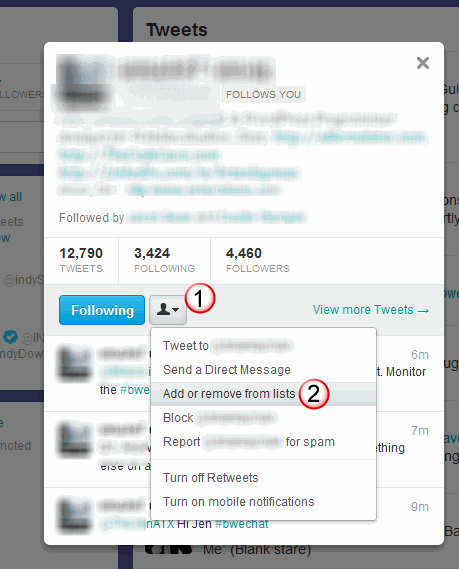
Guess I should prepare myself for comments regarding the lists I have setup now. Oh well, let comments begin. How do you use Twitter lists? Do you use them at all?